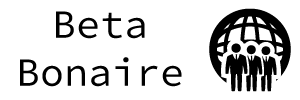Drag and drop content management systems, or drag and drop CMS is an extremely helpful tool for those who want to edit webpages and swap out pictures in other applications without having to know anything about coding. This makes website design accessible to basically everyone. However, many people find it irritating to drag and drop items from one window to another because it often involves making the window that has the pictures very small and re-positioning it off to the side, opening up the window that you want to drag pictures to, and then re-opening up the original window so that you have access to the pictures.
Luckily, there is an easy way to avoid having to deal with this. If your computer is currently running the Windows 8 operating system, you can set it up so that your pictures folder and the webpage that you want to edit can be open on the same screen. Opening one window will not cause the other to close, allowing you to complete your editing in a much shorter amount of time. Here are the steps that you need to follow.
1. Open Both Windows
First, you need to open both of the windows that you want to be looking at. For example, you might want to open up the folder that has all of the pictures that you want to add to a webpage and the editing site for your webpage. Make sure that one of them is totally open when you complete this task. It doesn't matter which one.
2. Swipe
If you have a laptop that has a touchscreen, position your finger towards the left of the screen and start swiping towards the right. Move near center screen and then hold your finger still. The second page should appear in a few seconds. Each page will take up roughly half the screen.
If you are using a mouse, take hold of the window that you have open by clicking on the top of the window in the toolbar. Drag this screen to either the right or the left, whichever you prefer. The window will become smaller and take up no more than half the screen. The second window that you need will fill up the remaining area of the screen if it is directly underneath the first window in precedence. If not, close out of the windows until the window that you need comes up.
3. Resize
Finally, you can re-size the windows by clicking either one and dragging it to the right or to the left, making that window bigger and the other smaller or vice versa. Do this until you can see everything that you need from both screens.
For more information and tips, talk to the company that provides your drag and drop CMS.
Share